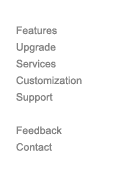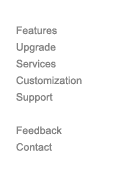 |
 |
FAQ: Enable Java and Javascript on your computer.
Answer:
How to Enable Java and JavaScript on your Computer
To know the version of your browser,
click the 'Help' menu on your browser, then select 'About'.
Microsoft Internet Explorer 5.xx or 6.xx for Windows
1. Click the 'Tools' menu on your browser
2. Select 'Internet Options'
3. Click the 'Security' tab.
For the Internet zone, be sure that the Security level is set to 'Medium' or below.
(If you have chosen to customize your security settings for the Internet zone, be sure that under the 'Java' heading, 'Java permissions' is not set to 'Disable Java'.
You will want to select one of the three safety levels instead.
Also be sure that under the Scripting heading, 'Scripting of Java Applets' is set to 'Enable' or 'Prompt').
Click OK to close the 'Security Settings' dialog
4. Next, click the 'Advanced' tab.
Scroll down till you see the sub heading 'Java VM'.
Check the boxes next to 'Java logging enabled' and 'Java console enabled'.
(Note: If you checked the box next to 'Java JIT compiler enabled' and are experiencing freezing problems, uncheck that box)
5. Click OK to close the 'Internet Options' dialog.
Note to Windows XP Users
By default, the Windows XP operating system comes with the Internet Explorer 6 browser without the Java Virtual Machine (JVM) installed.
However, if you install Windows XP over an existing installation of Windows that already has Internet Explorer with a JVM installed, then you should be ok.
If you do not have the JVM, the first time you try to load a Java applet you should be prompted to download the JVM from Microsoft.
If not, you should be able to visit Windows Update, a Microsoft site that checks your computer for updates and patches that will help your browser work better. Look for updates referring to the Microsoft Virtual Machine. The link is:
http://www.windowsupdate.com
Microsoft Internet Explorer 4.xx for Windows
1. Click the 'View' menu on your browser
2. Select 'Internet Options'
3. Click the 'Security' tab.
For the Internet zone, be sure that the Security level is set to 'Medium' or below.
(If you have chosen to customize your security settings for the Internet zone, be sure that under the 'Java' heading, 'Java permissions' is not set to 'Disable Java'.
You will want to select one of the three safety levels instead.
Also be sure that under the Scripting heading, 'Scripting of Java Applets' is set to 'Enable' or 'Prompt').
Click OK to close the 'Security Settings' dialog
4. Next, click the 'Advanced' tab.
Scroll down till you see the sub heading 'Java VM'.
Check the boxes next to 'Java logging enabled' and 'Java console enabled'.
(Note: If you checked the box next to 'Java JIT compiler enabled' and are experiencing freezing problems, uncheck that box)
5. Click OK to close the 'Internet Options' dialog.
Netscape 4.XX or newer for Windows
1. Click the 'Edit' menu on your browser
2. Select 'Preferences'
3. In the 'Category' window on the left pane, select 'Advanced' section. The right pane will then display a set of advanced options
4. Put checks in the boxes next to 'Enable Java' and 'Enable JavaScript'
5. Click OK.
(Close)
FAQ and Tips
Lease Renewal Instructions Enable Java and Javascript on your computer. How do I create automatic database backups on another server?
Issues and Fixes
System.Net.Sockets.SocketException: A connection attempt failed because the connected ... System.Net.WebException: The request failed with HTTP status 503: Service ...
MoverworX support for moving software issues.
|
 |